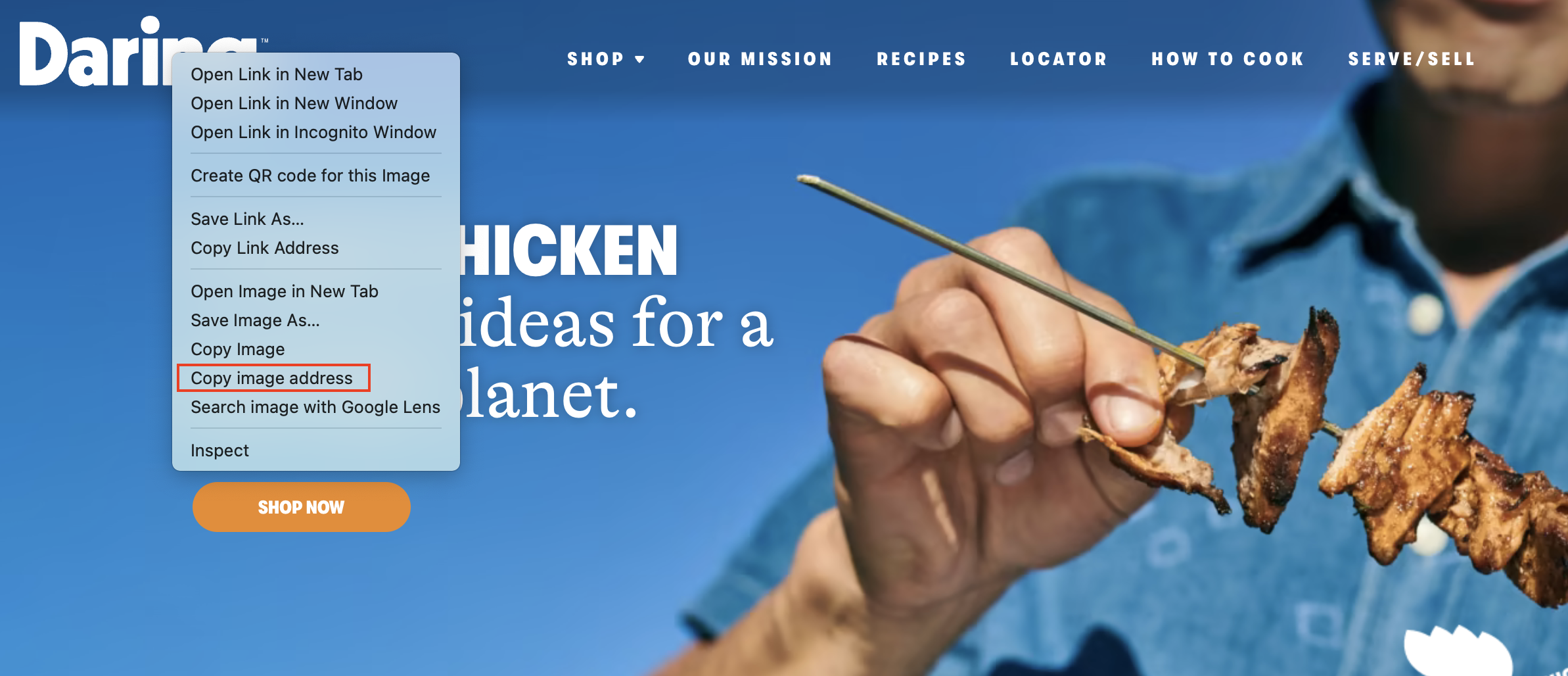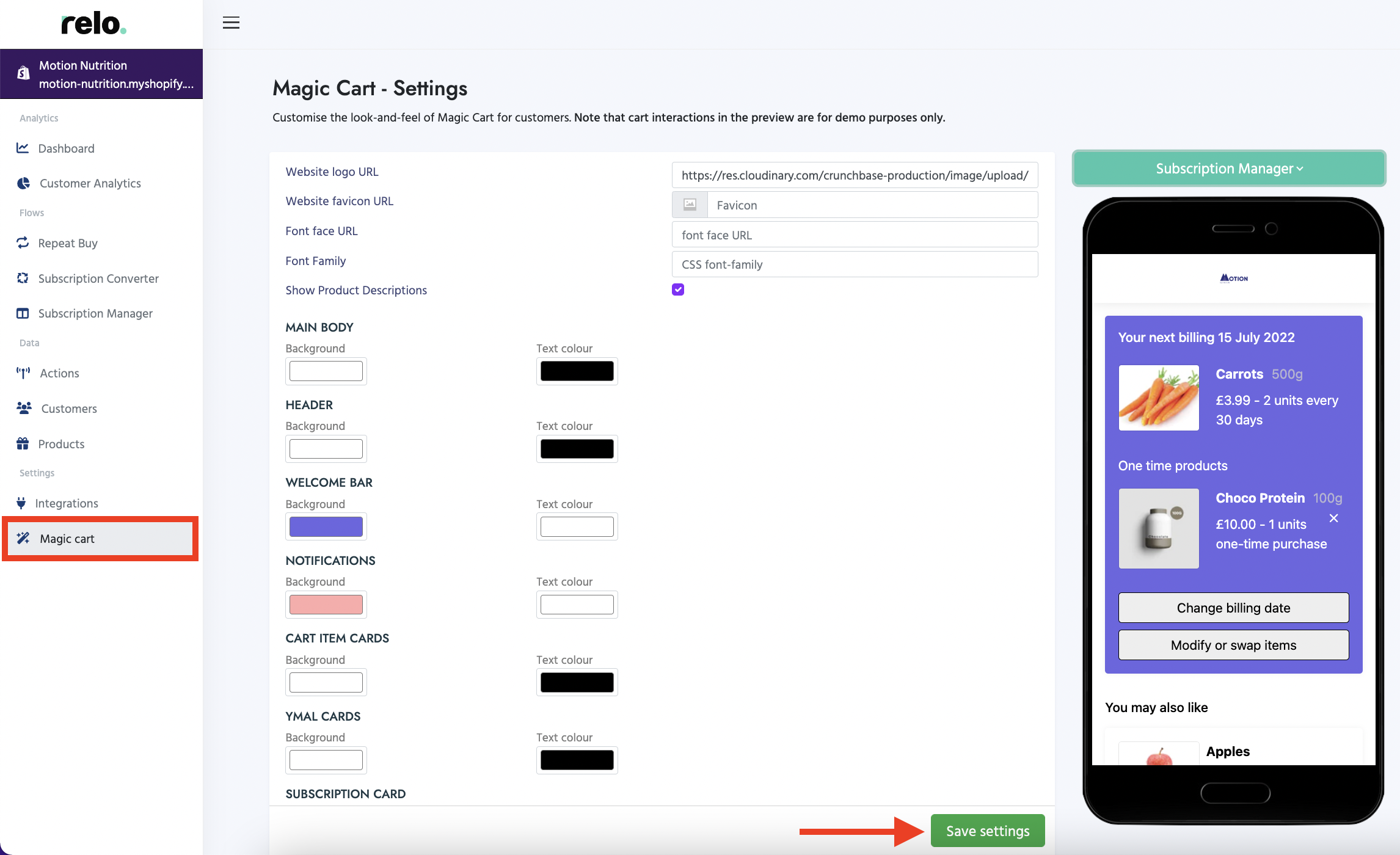
You can customise the look and feel of the Magic Cart for your customers by adding your logo and selecting on-brand colours for your text, buttons, backgrounds, footers and headers.
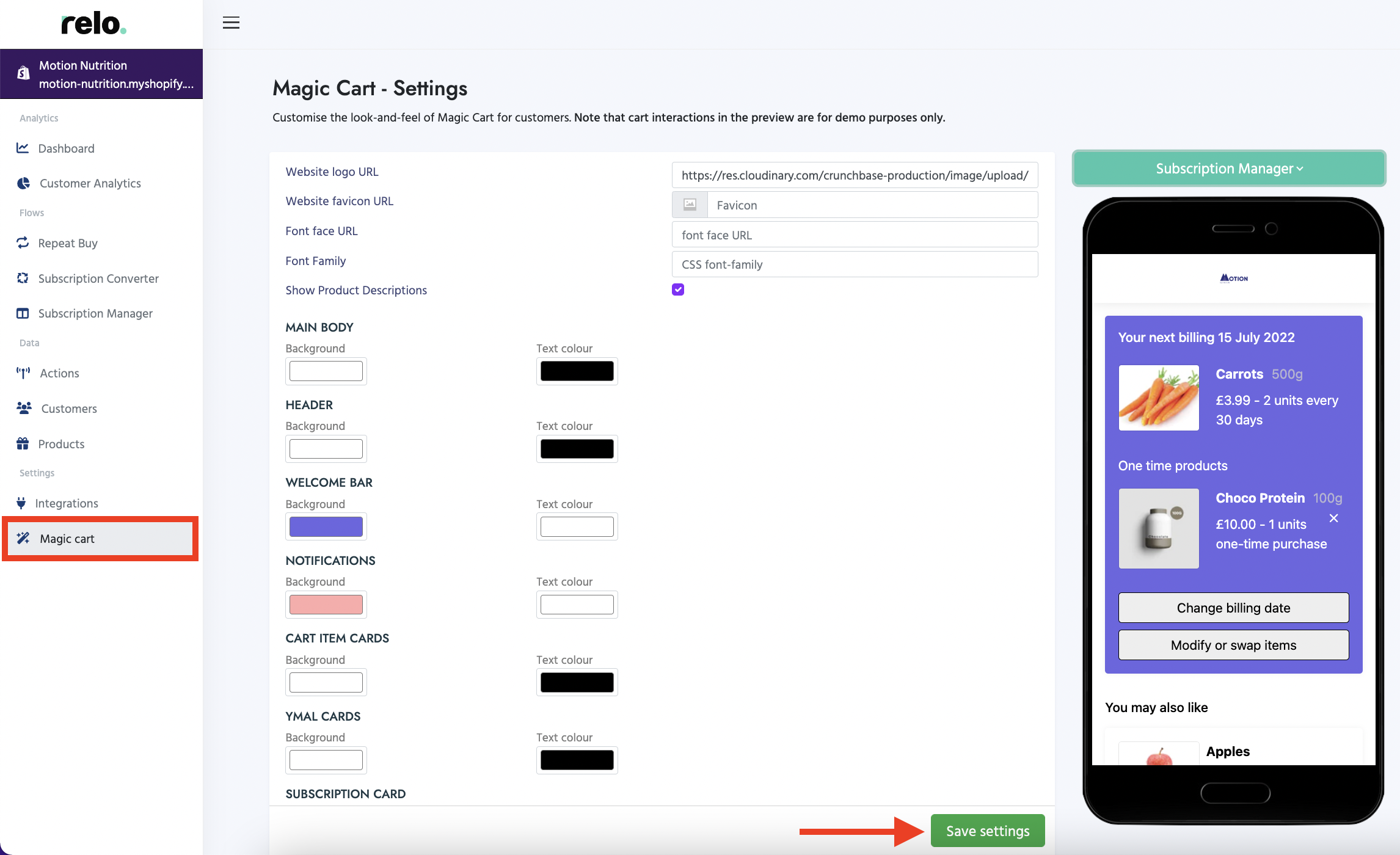
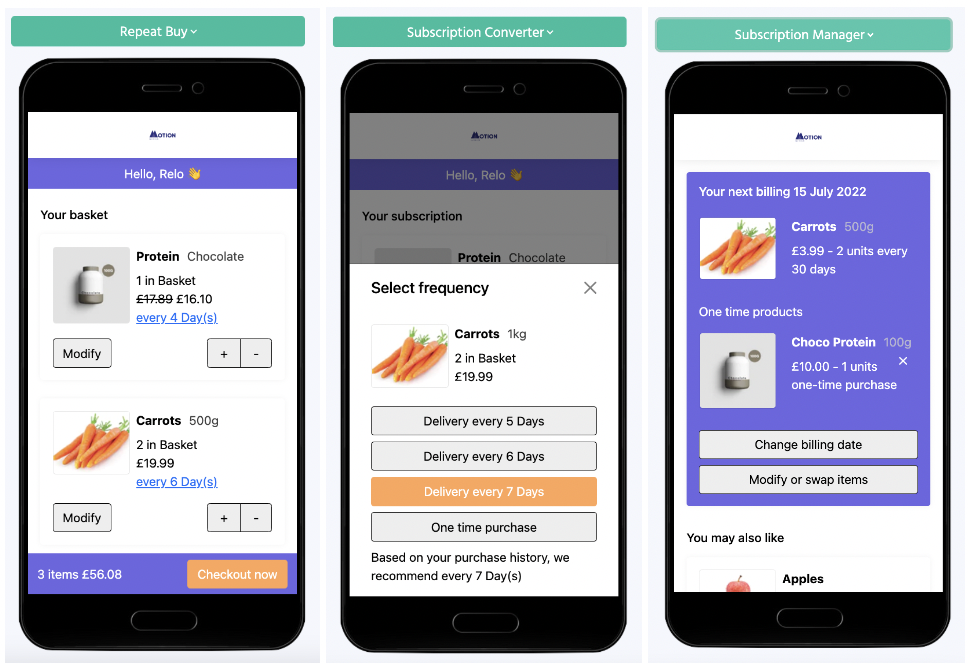
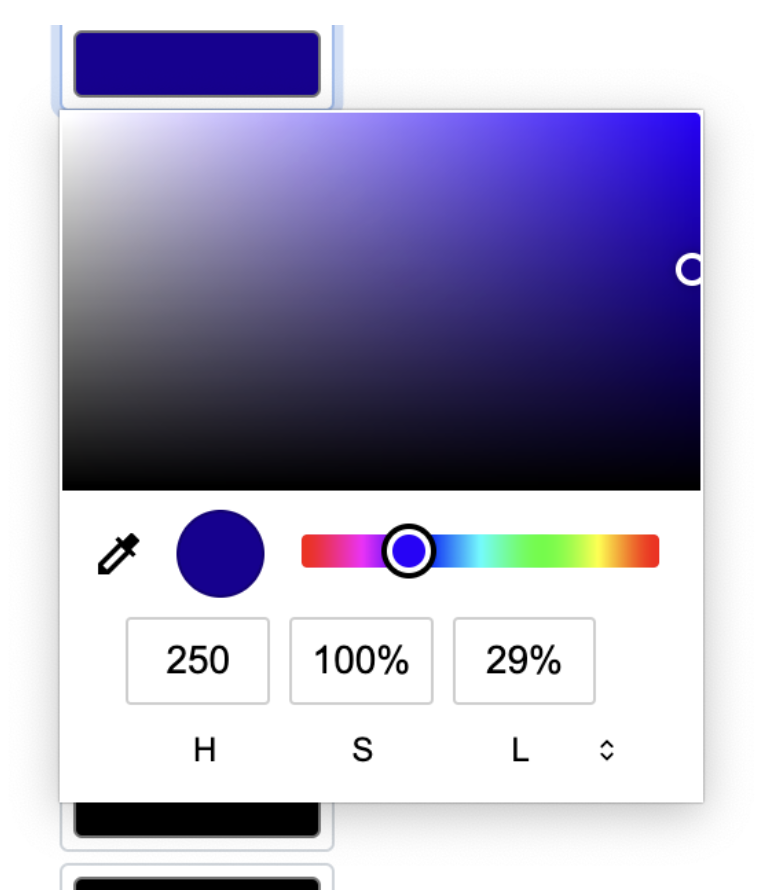
Tip: Use the eyedropper tool to click a colour on your own website to mimic this correctly.

Tip: A quick way to find your logo URL is to head to your website and right click on the image of your main logo. Select 'Copy image address' and paste into a new tab to check this is correctly hosting your logo.